Integrating ShipStation into Vtiger provides you with improved shipping capabilities. One ShipStation integration from Boru gives you access to all the top shipping carriers, instead of a separate integration for each carrier. Find out more here.
How the Integration Works
Here is a sample flow for processing shipping requests for Vtiger invoices:
- Open list view filter “Paid Invoices” (status= ‘Paid’ or ‘Ready to Ship’)
- Click to open the first invoice record
- Click Shipment button to begin creating the label
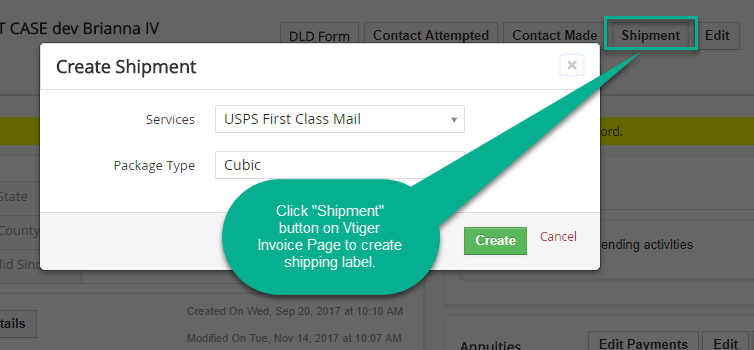
- Select the Shipping Carrier and Package you need with the picklists and then click the Create button (Note: This integration includes the ability to edit and verify shipping addresses. If the address is not verified, a shipping label will not be created.)
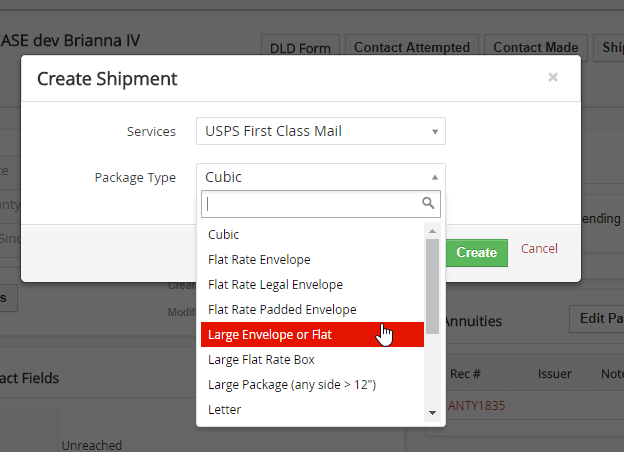
- PDF of shipping label and packing slip created
- If the recipient of the package/ envelope needs to return the item, the system can create a PDF of the return shipping label and packing slip

- Change the invoice status to ‘Shipped’ so it is no longer in the ‘Ready to Ship’ filter
Contact us to learn more or for help with your Vtiger CRM!
[button color=”custom” size=”default” light=”no” icon=”fa-comments” open_in_new_window=”yes” link=”https://www.boruapps.com/


