Vtiger opensource crm comes with a “PriceBooks” module. While it certainly has it’s uses we find it to be cumbersome for certain applications. We received a request from a client to quickly set a markup percentage for individual quotes. Pricebooks was not an option.
Here’s an example use case of what was required:
- Client’s database has 30,000+ products and product bundles
- Client’s customer base exceeds 5,000 customers
- Some products go in and out of being on sale
- The customer’s quotes may contain 20+ product purchase rows
Given the facts above, we were tasked with setting this up in the most flexible method possible. Here’s how we accomplished this:
- Create a user interface whereby the client can setup the tiered pricing. Screenshot of how this looks:
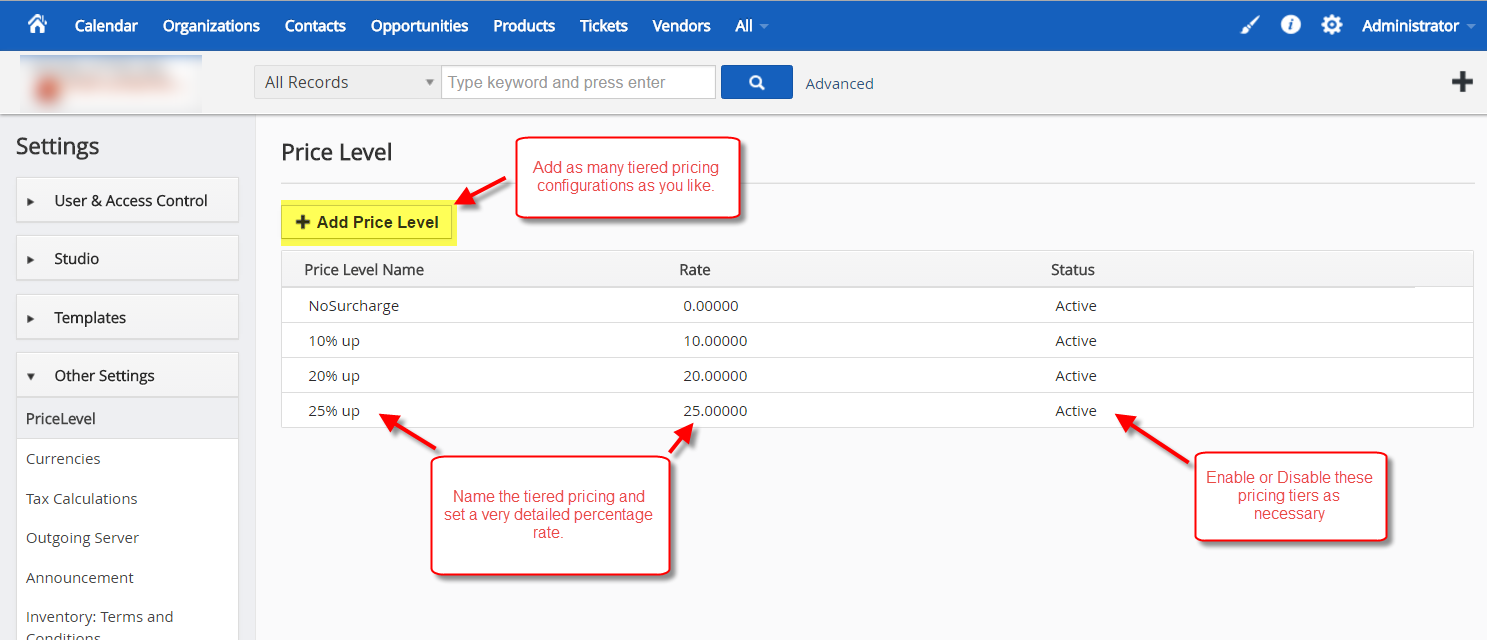
2. Add a drop down selection where the tiered pricing can be applied on any Quote:
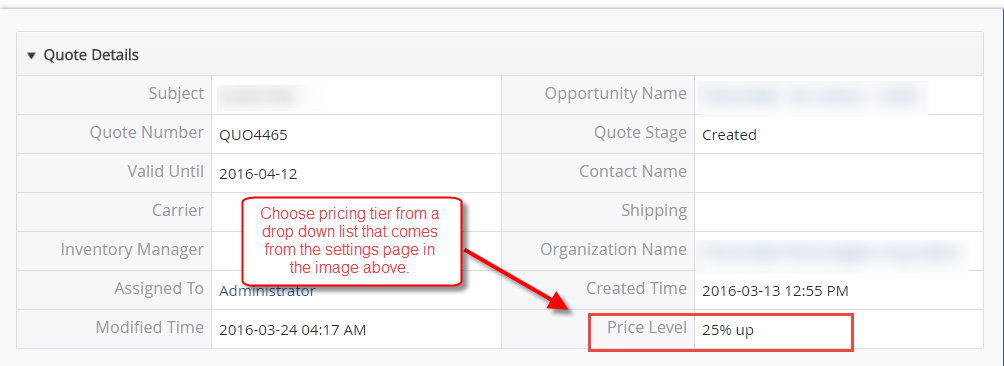
So here’s how it works:
- The client creates their pricing tiers in the Vtiger settings page
- The client then creates a Quote and adds all of their line items to that quote
- While in edit mode, the client changes the drop down for “Price Level” to the appropriate percentage.
Once the selection is made in the drop-down, all of the line item pricing instantly updates based on the percentage rate selected. You might ask, well “what if I don’t want to markup all of the items on the Quote?” That’s simple enough, in the case of this client, they may have a product on sale so they will simply use the Vtiger built-in discount box to then discount that item appropriately. If the client has 20 items on the quote but doesn’t want to apply the 25% markup to 3 items as shown in the screenshot then the client can simply discount those 3 items by 25%.
Do you like this integration? Would you like to know more or do you have a similar request? We would love to hear your feedback.
[button color=”custom” size=”default” light=”no” icon=”fa-comments” open_in_new_window=”yes” link=”https://www.boruapps.com/contact-us/ “]Contact Us[/button]


